What are custom redirect links? (The Toll Booth Analogy)
Custom redirect links in marketing automation tools like Salesforce Account Engagement (formerly Pardot) have multiple use cases, including:
- Converting long (i.e. complex URLs with parameters) into shorter, friendlier-looking URLs
- Monitoring the quantity of clicks
- Triggering automated actions
Shortening URLs
Similar to how you can use a tool like Bitly to shorten web addresses, many marketing automation tools like Account Engagement have this built-in.
Let's say you have a URL that looks something like this:
https://www.vicasso.com/takeasurvey?utm_source=pica.marketing&utm_medium=blog&utm_campaign=2024_Planning&utm_id=049819192&utm_term=custom+redirect&utm_content=blog+article
If you're sharing that URL with someone, it might appear long and confusing, potentially deterring them from clicking it. Using a custom redirect link, you can simplify it to something like like:
https://go.vicasso.com/picasurvey
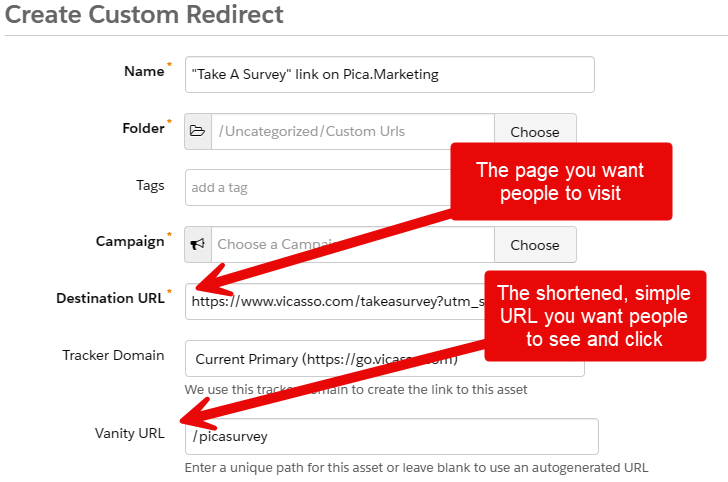
Monitoring clicks
Again, similar to services like Bitly, you can use custom redirects to track the number of times a link was clicked. In Account Engagement, you can see clicks from anonymous web visitors and existing prospects who are already cookied. In the custom redirects report, you'll see two numbers for each redirect: total clicks and unique clicks.
The Toll Booth Analogy
For people that are already prospects in your database or are already cookied, a custom redirect can track their web activity.
Picture a toll booth on a highway. To cross from New Jersey to Pennsylvania, you travel through a toll booth. As your car passes through, a camera automatically captures a picture of your license plate. Your travel activity is logged.
Custom redirects are like toll booths. Website visitors are the cars passing through the tollbooth.
When sending emails directly from Account Engagement, clicks on links in emails are automatically tracked (no need to create custom redirects). But links placed anywhere else outside of Account Engagement emails (e.g. third-party website, 1:1 sales email, or even a postcard) are not automatically tracked unless you use a custom redirect.
Not only do custom redirects enable activity tracking, but, perhaps even more important is that they can trigger automation rules.
Triggering automated actions
What if you could invoke an action automatically when someone clicks a link, visits a page, or accesses a file?
You can do just that in Account Engagement in two ways: 1.) Custom Redirect Completion Actions and 2.) Automation Rules.
The simplest approach is to add a completion action to the bottom of the custom redirect:
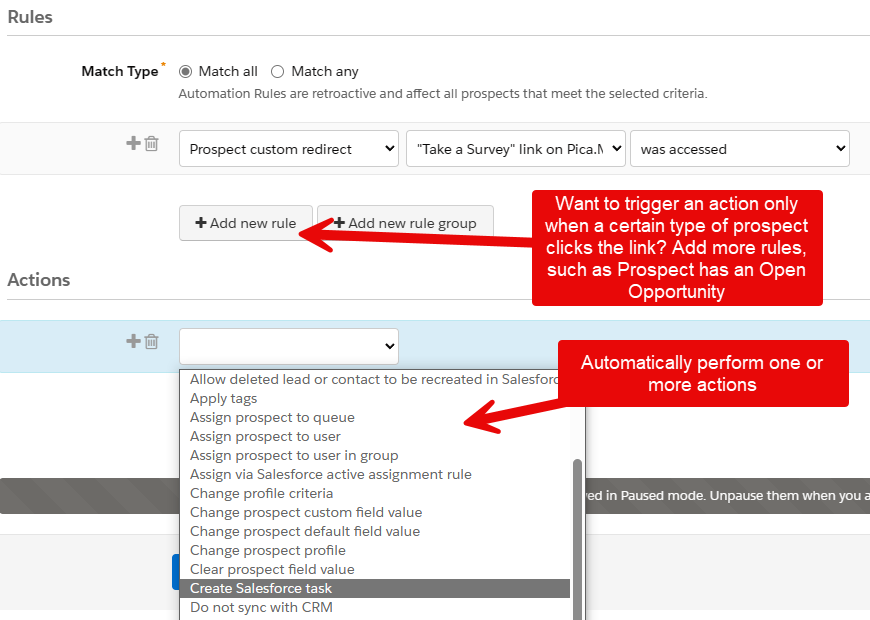
Note: completion actions will only fire when the user is already cookied on the same device they used to click the link (and it's not retroactive).
But if you want more granular control with multiple rules and multiple actions, you can set up an automation rule.
There are many use cases for using custom redirects to track links and trigger automated actions. Here are a small handful:
- If you're putting an ad on Reddit, insert parameters at the end of the URL so you can measure how many clicks and conversions you get from the Reddit Ad. Take that relatively long URL and simplify it using a custom redirect.
- Add prospects to a list in Account Engagement when they click a certain link.
- Include a link in a 1:1 sales outreach email that points to a valuable article, and automatically notify the salesperson when the link is clicked.
- Send a text message after a prospect clicks a custom redirect link (using an external action + a completion action).
- Track clicks or hide URL parameters in posts made on X.
- Put a QR code on a in-person slide deck that resolves to a custom redirect that points to a landing page.
Custom redirects are another tool in your marketing toolkit you can use to shorten long URLs, track clicks, and fire automations.